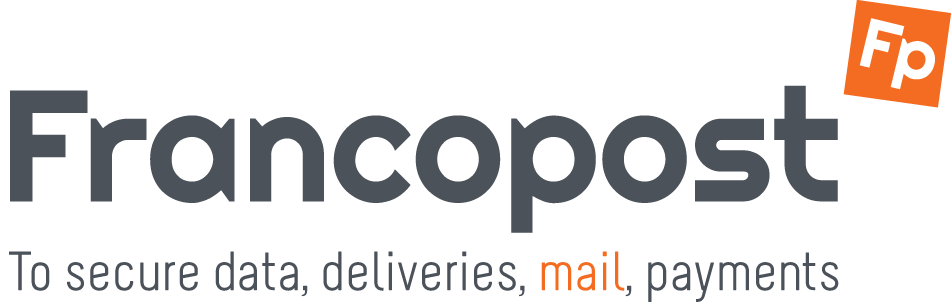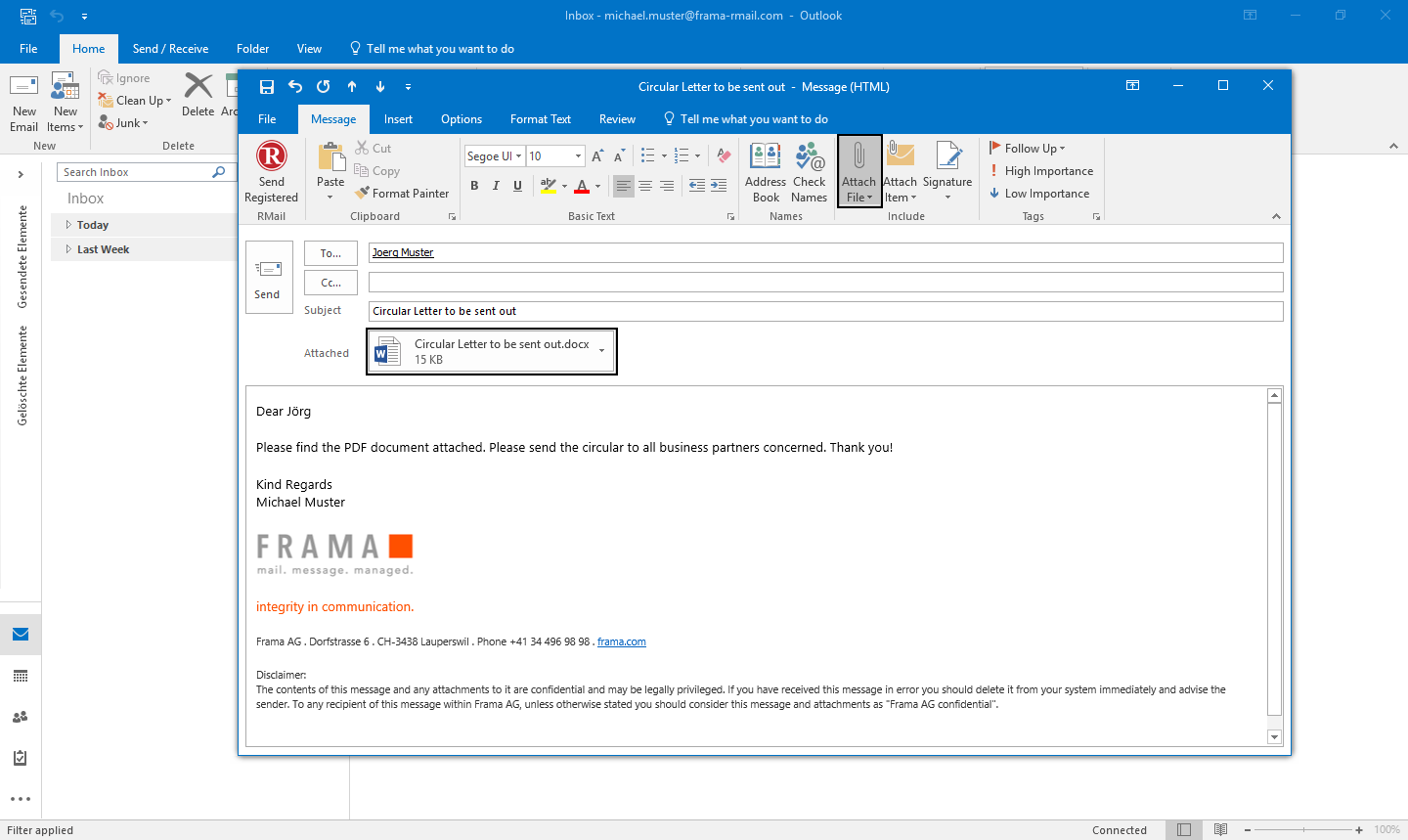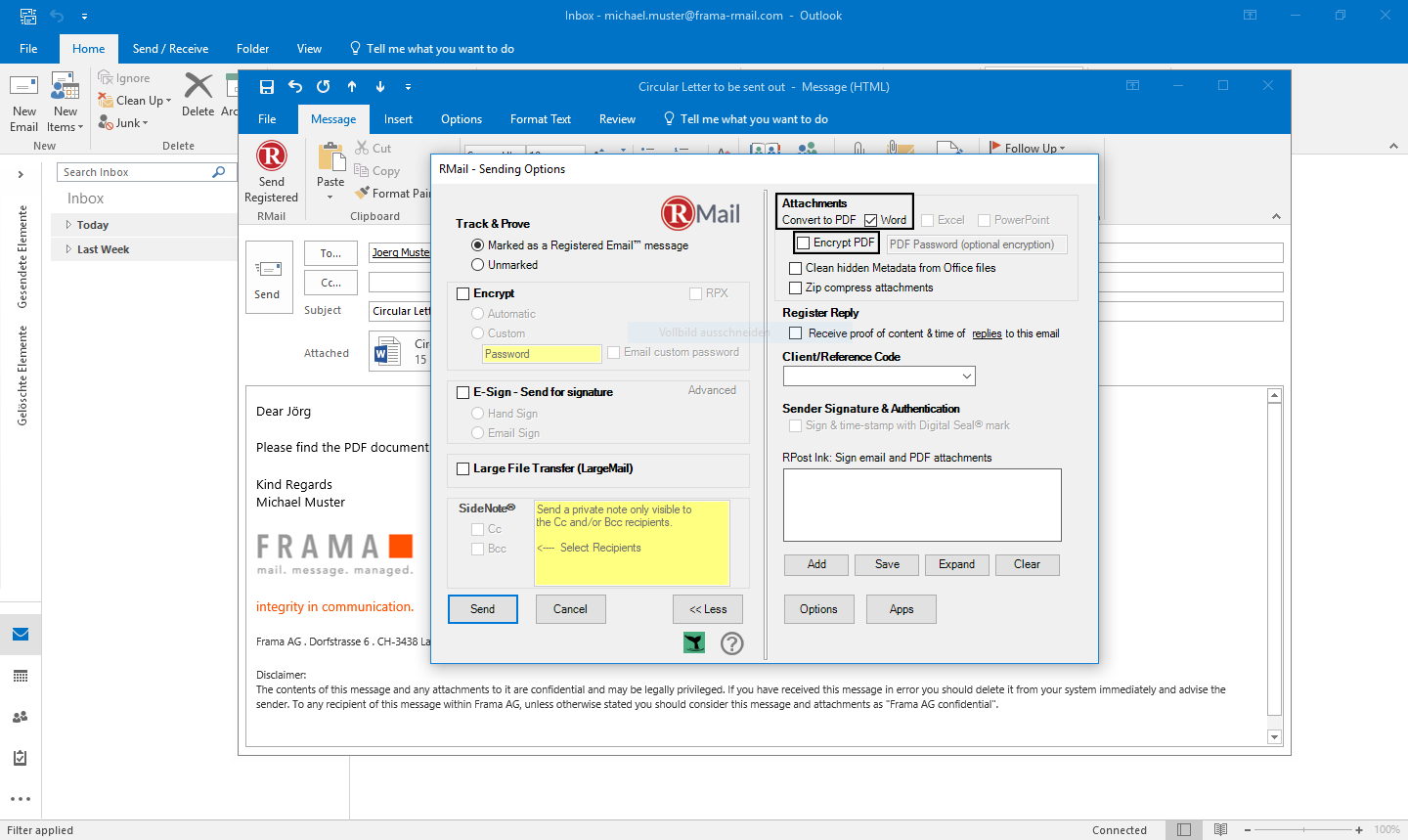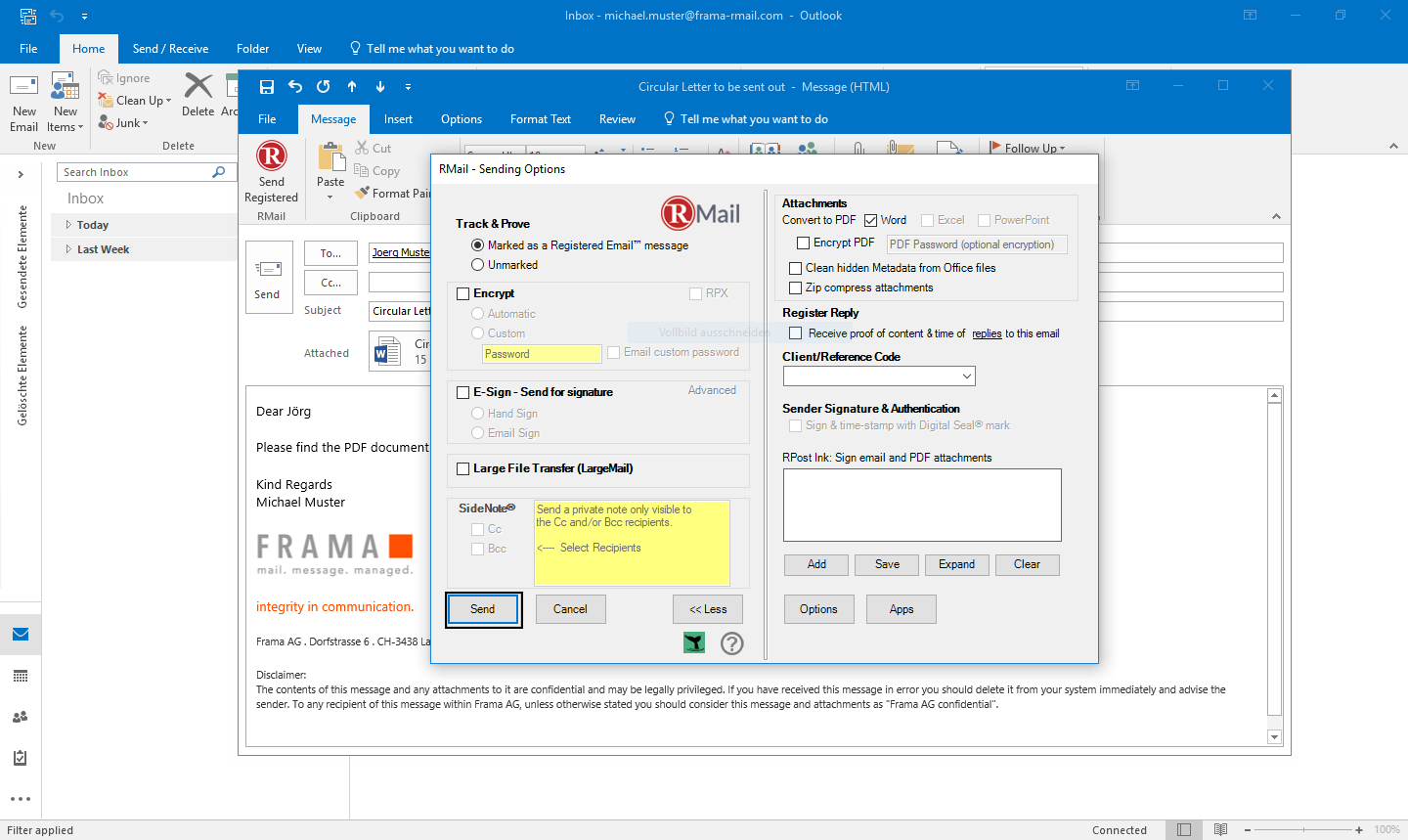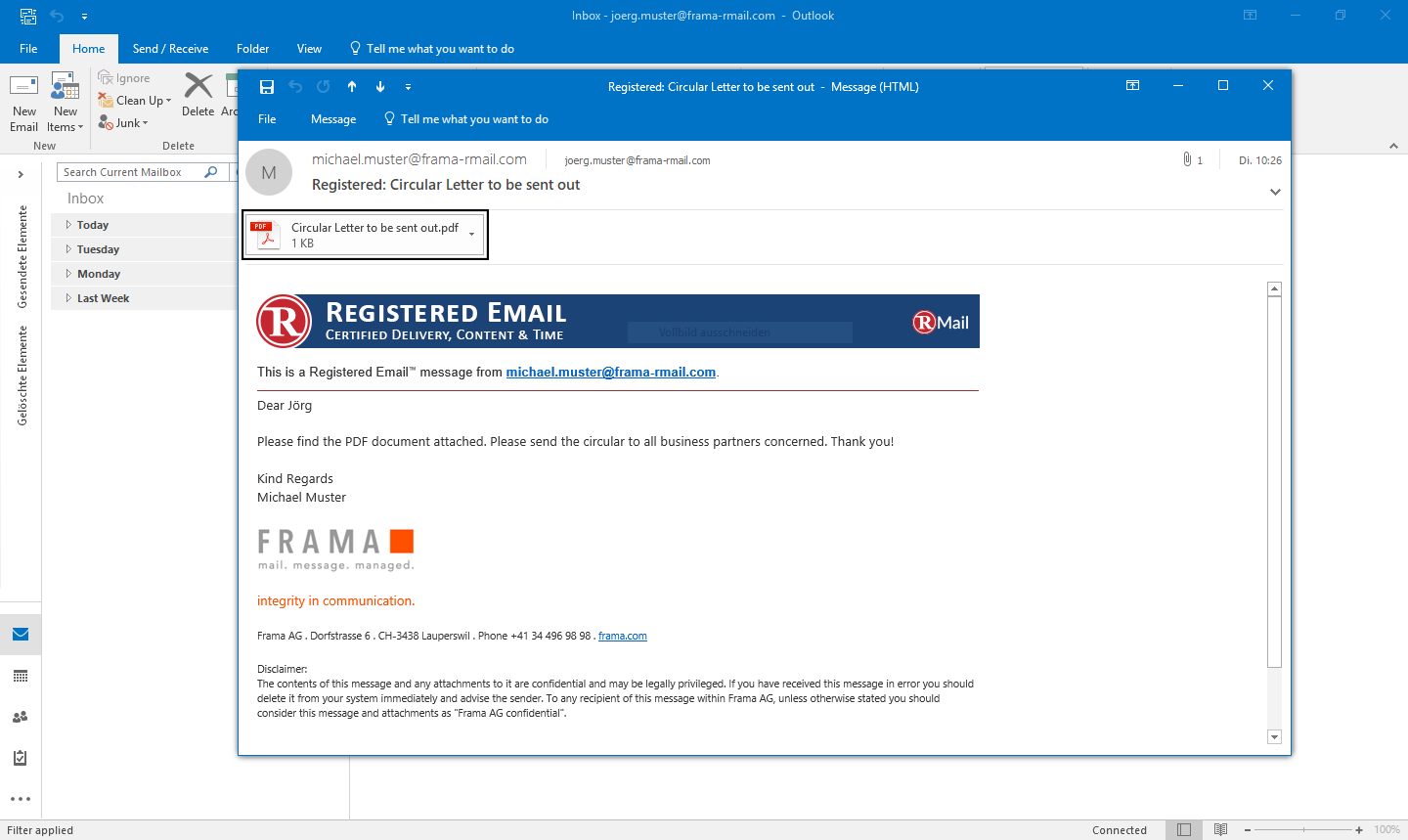Automatically convert documents into PDF files when sending them
RMail for Outlook makes it easy to automatically convert Word, Excel or PowerPoint documents into a PDF when you send them. To automatically convert a document into a PDF when it is sent, proceed as follows:
Step 3
In the RMail Options window, select the flie type you want to convert to a PDF. In our example this is a Word file.
If you also want to encrypt the generated PDF with a password, click on the box "Encrypt PDF". If necessary, enter a password of your own choice or leave the field blank.
Note: If you enter a password of your own choice, you must inform the recipient. If you leave the field blank, RMail automatically generates a password and sends it to the recipient in a separate email.