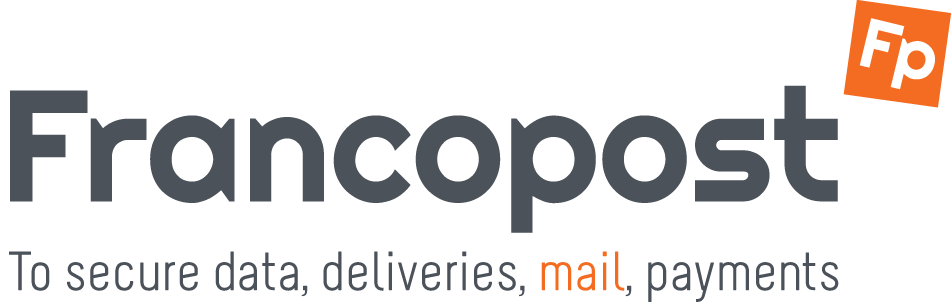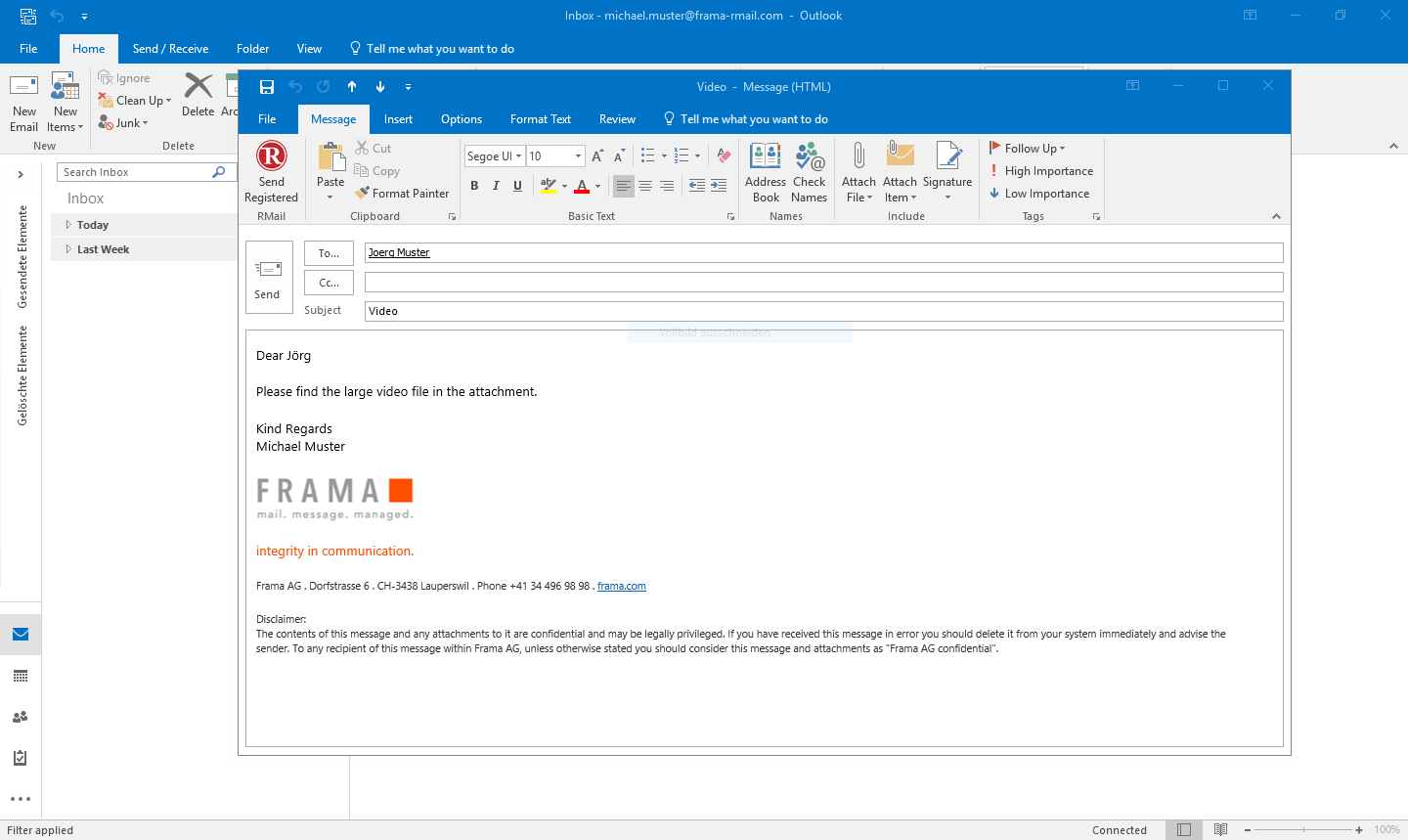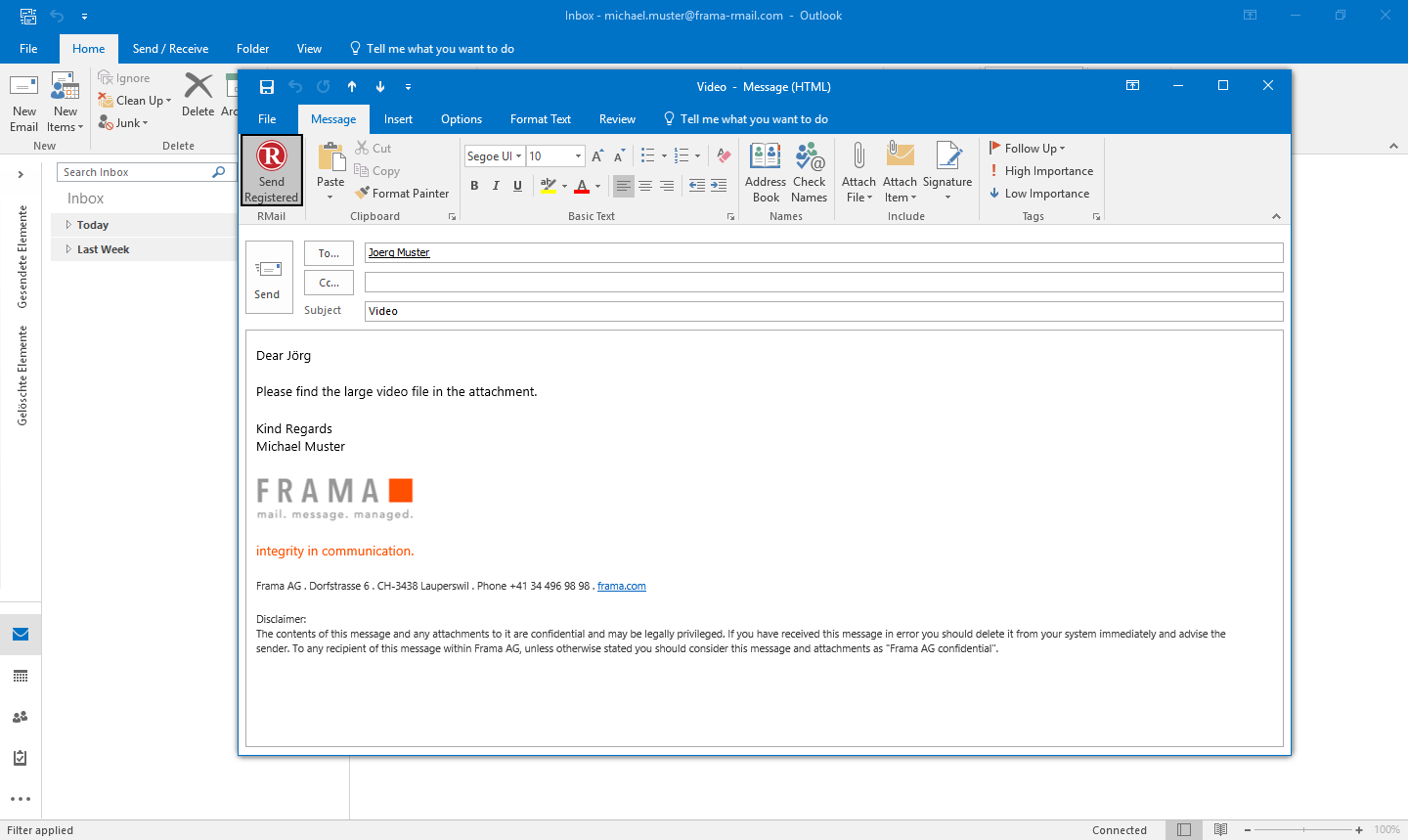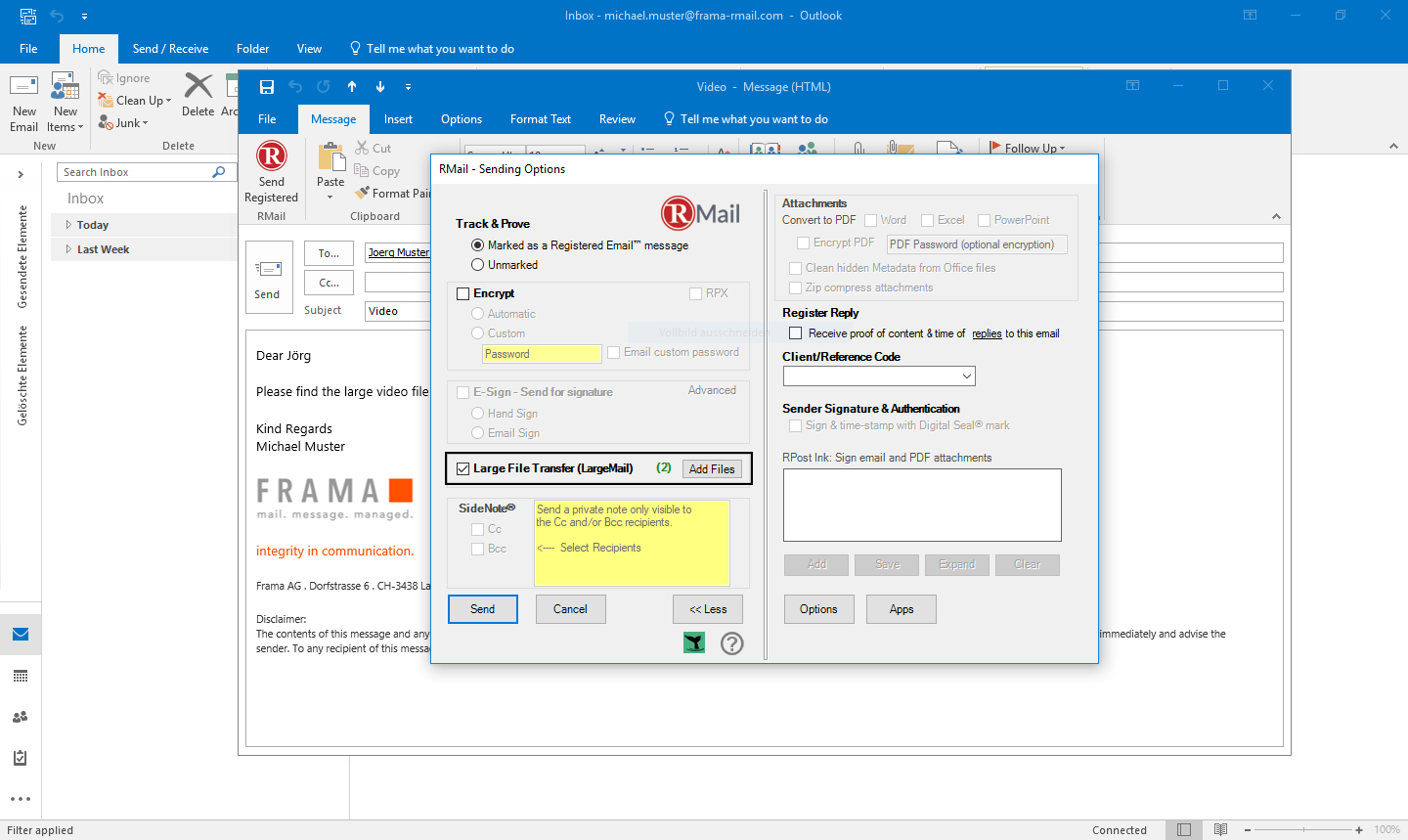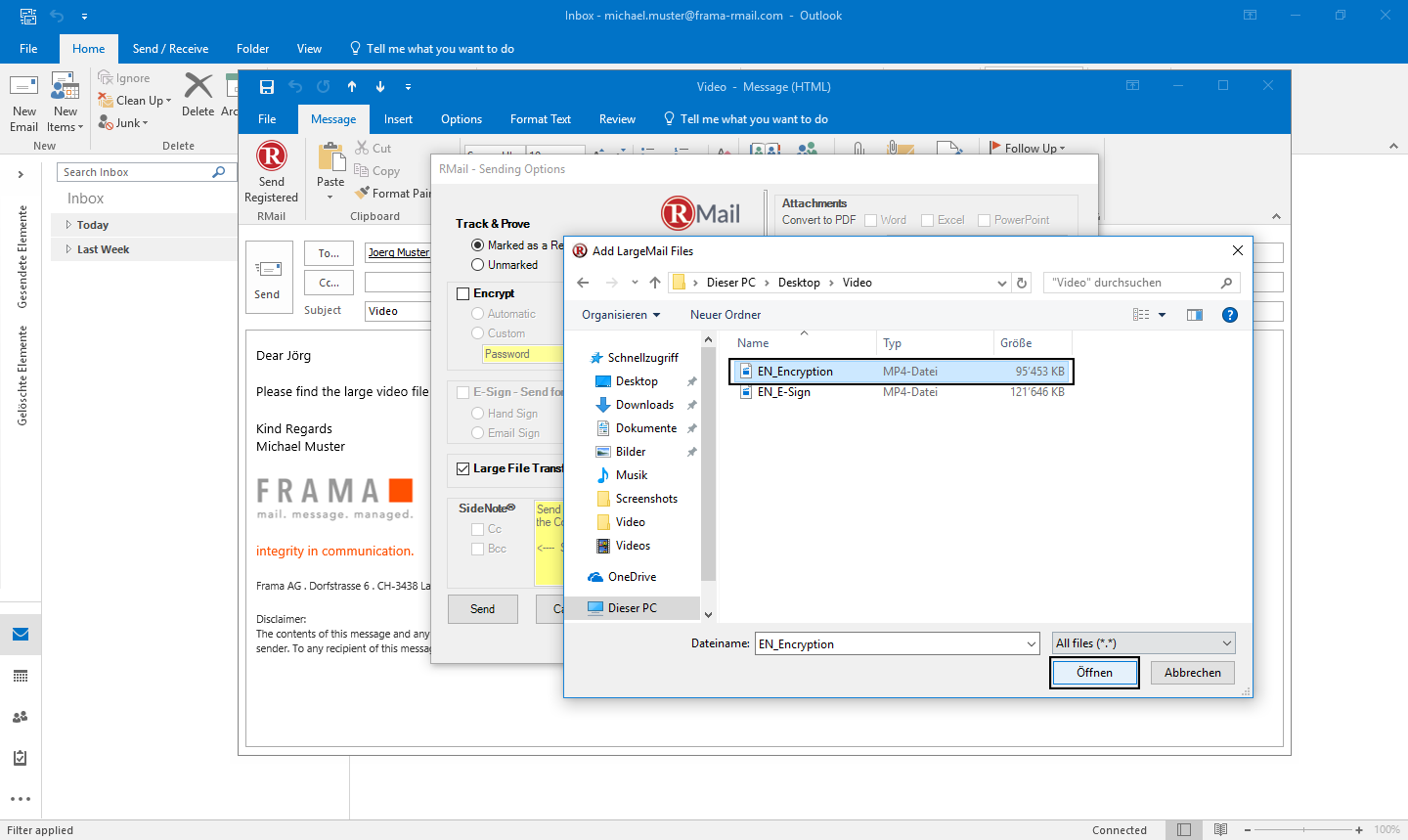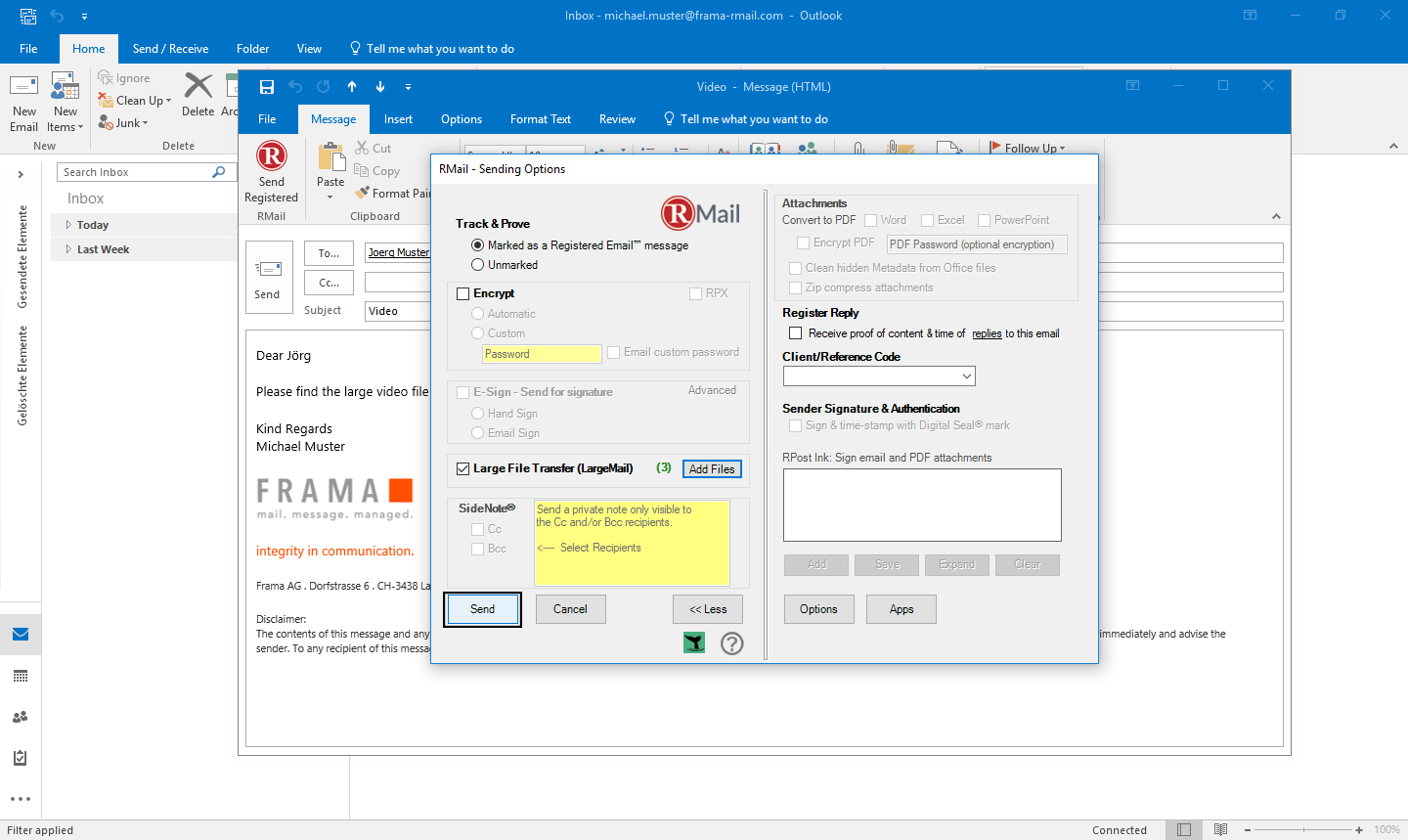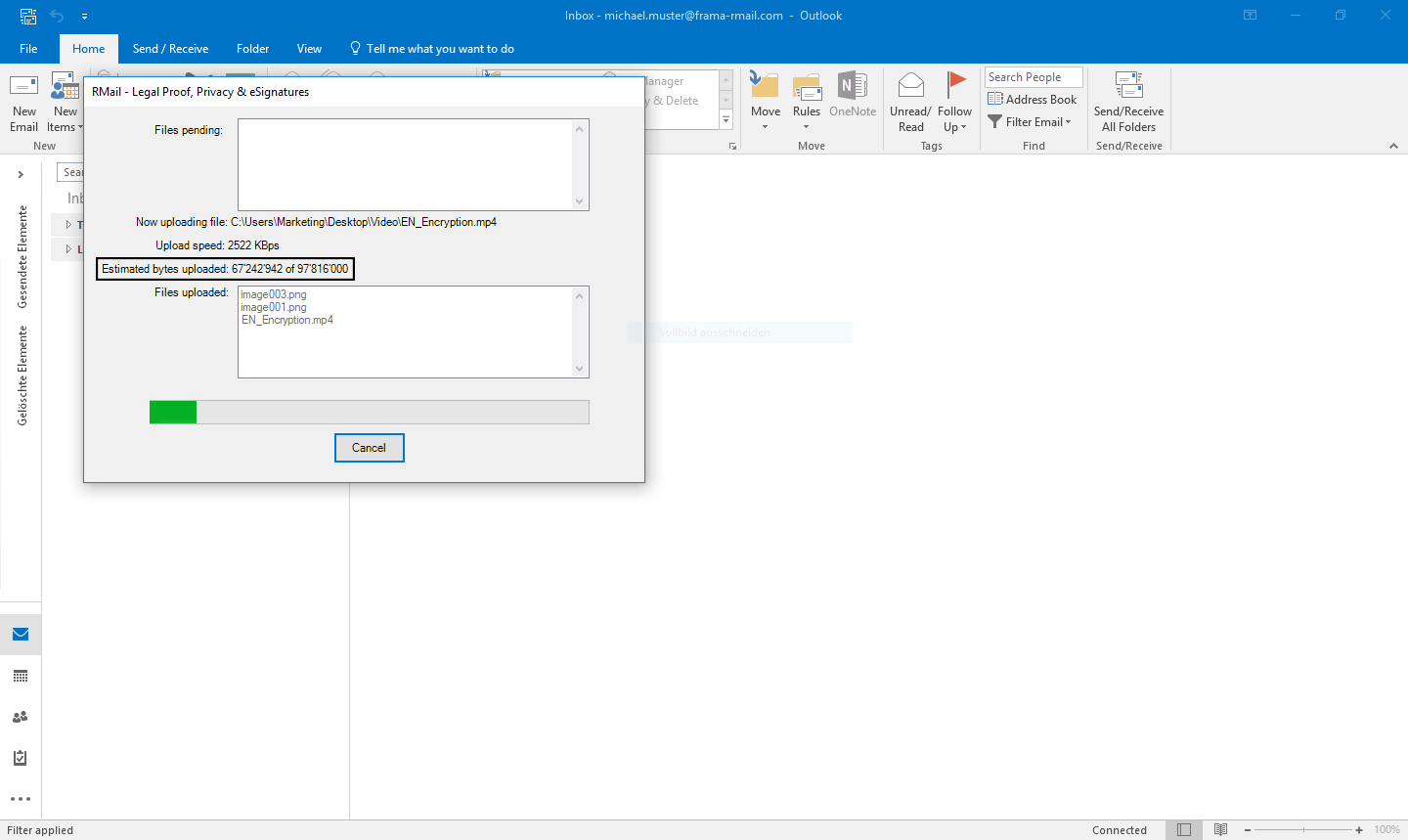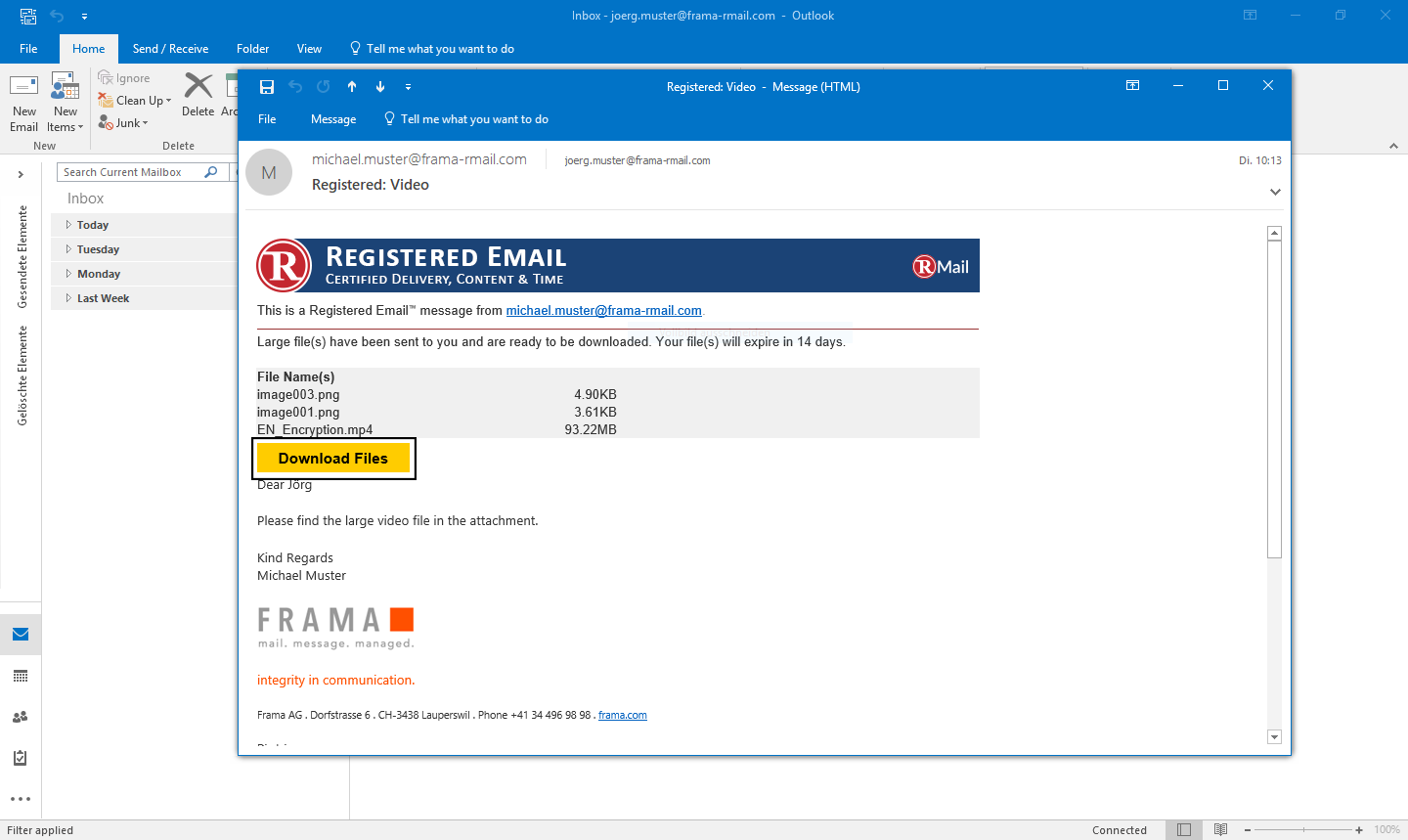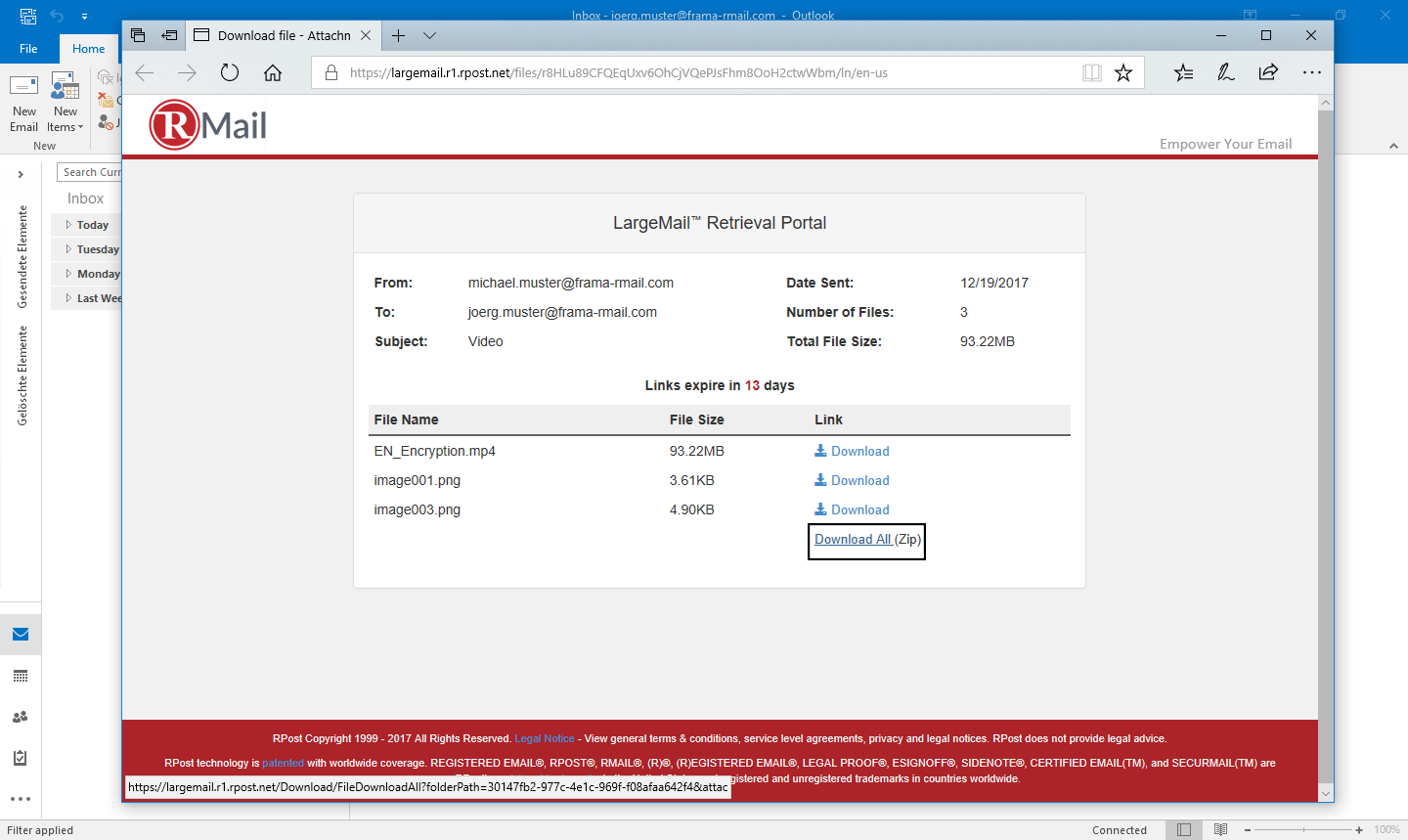With the LargeMail function of RMail for Outlook it is easy to send large files directly via email. To send large documents with RMail, proceed as follows:
Video: Sending large files with LargeMail
Watch this video to learn how easy it is to email large documents with LargeMail.